- General Questions: How to login || Types of subscriptions || Payments ||
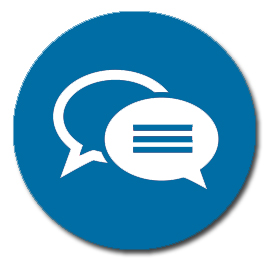 FAQ
FAQ
- Practicing Modules: Bidding || Online lessons || Hand Play
- Technical Issues: Viewing optimization || Support || Download Remote support
=======================================================================================================
 Support
Support
If you have any question or problem, please
Contact us via e-mail and we will be happy to assist. We will do our best to answer within
24 hours.
How to login?
- After initial registration, we will send you an e-mail.
 You will need to verify your e-mail address, by clicking the link.
You will need to verify your e-mail address, by clicking the link.
- Next, you will receive a second e-mail with your login details.
- Go to the site's homepage,
- Choose the "Members" menu,
- Enter your login details (copy from the e-mail you received),
- Check the "Keep me logged in" box, to save the login information,
- Click on "Login"
 Back to top
Back to top
Types of Subscriptions

The Free subscription -
Enjoy a rich variety of samples to get to know the site, for an unlimited time.
The content is limited to:
- A video lesson in each course,
- Three exercises in each bidding subject,
- Two exercises in each Hand Play Level.
- Two exercises in each Defense Level.
The Paid Subscriptions –
Access all content on the website as long as the subscription is valid.
- 120 online video lessons,
- 1,500 Bidding exercises,
- 550Hand Play and Defense exercises,
To select your favorite subscription plan, Click Here.
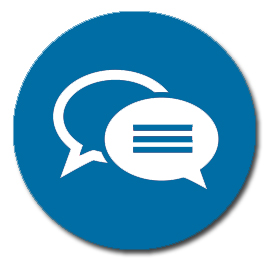 Frequently Asked Questions
Frequently Asked Questions
 Back to top
Back to top

Payments
- We use
 the most secured online payment system (used by eBay).
the most secured online payment system (used by eBay).
- Your data is not saved on our site and is not seen by anyone but
 .
.
- You can pay with your
 account or with a credit card.
account or with a credit card.
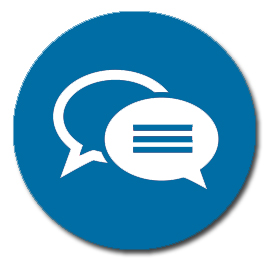 Frequently Asked Questions
Frequently Asked Questions
 Back to top
Back to top
Viewing optimization
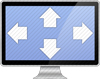
The site is optimized for viewing in the Chrome browser or Internet Explorer 9 and above.
- Download Google Chrome here.
- Upgrade your Internet Explorer browser here.
Click here or on the picture below, to learn about the different features of the software.
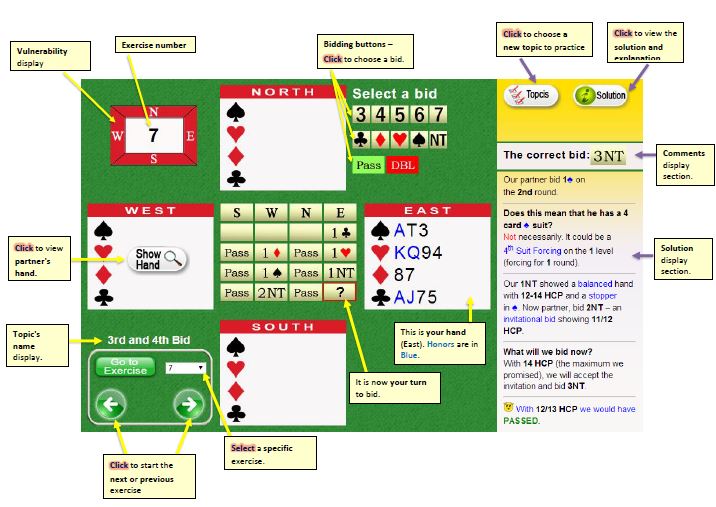
To start practicing:
- Login to the member's zone,
- Click the "Bidding" link, from the upper menu,
- Select a topic by clicking on the appropriate button.
The method of study:
- You will be presented with a bidding situation,
- Your hand is revealed (East's hand),
- A question mark in the bidding table, indicates that it is your turn to bid,
- Select the correct bid.
- If you are wrong, you will be asked to correct your bid,
- Click on the "Solution" button to view a detailed explanation.
 Back to top
Back to top
Watch online lessons

To watch video lessons:
- Login to the member's zone,
- Choose the "Online lessons" menu,
- Choose a topic, by clicking on the topic's name (left side).
- A list of lessons will be opened,
- To start the video, click on a lesson's name.
Click here or on the picture below, to learn about the different features of the software.
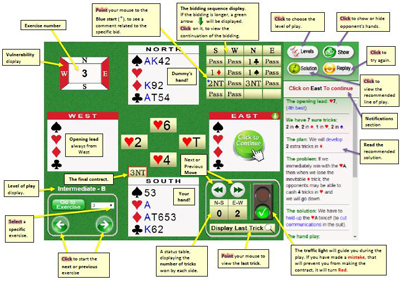
To start practicing:
- Login to the member's zone,
- Click on "Hand play" from the upper menu,
- Select a level by clicking the appropriate button.
The method of study:
- On the right upper corner, the bidding sequence will be displayed.
- In each exercise, you are the declarer (South).
- The dummy is always in North and is revealed immediately after the opening lead (from West).
- You need to find a way to generate enough tricks to make the contract.
- It is more important is to make the contract than to get overtricks (IMP system). In this way, you can focus on acquiring various game techniques, without being too busy trying to get overtricks.
The modes of practice:
Manual mode -
- You play your cards and the dummy's cards yourself by clicking on the desired card.
- Opponent's cards will be played by the computer.
Computer mode -
- By clicking on the "Next move" button, the computer will play all 4 player's cards.
The pace of the game:
- You determine the pace of the game.
- After all 4 cards have been played, they will be removed.
- To continue to the next trick,
- If it's your turn, click on a card (from south or north)
- If it's the opponent's turn, they will play automatically.
- If you want the computer to play for you, click on the "Next move "button.
You can always view the last trick by pointing the cursor over the "Display Last Trick" button.
Extra features to help you learn:
- Click the "Show hands " button to view the opponent's cards, Another click will hide them again.
- Click the "Try again" button to start the exercises again.
- Place the mouse over the "Display last trick" button to view the previous trick (There's no need to click).
- Click the "Solution" button, to view the recommended way to make the contract.
- The traffic light will guide you during the play.
- If you are on the right track it will display a Green light,
- If you have made a mistake, that will prevent you from making the contract, it will turn Red.
- You can always click the "Previous move" button to undo the last trick and try a different way.
 Back to top
Back to top
The Multi Hand Mechanism

- We have developed a smart engine that will defeat you if you will not play in the correct way.
- Some exercises have an even more sophisticated mechanism of the multiple hands mechanism (Multi Hand).
- Exercises in which the Multi Hand mechanism is activated are marked with the Multi Hand button.
- This mechanism allows the computer to hold multiple sets of the opponent's hands and always chooses the least convenient one for you
 , unless yo choose the best line of play.
, unless yo choose the best line of play.
 Back to top
Back to top

FAQ - Frequently Asked Questions
Registration and login | Subscription renewal | Payments | Viewing optimization | Online lessons
======================================================================================================
Registration and login problems

 I didn't get / I deleted the e-mail with the login information
I didn't get / I deleted the e-mail with the login information
- Please check your "spam" box – it may have been inadvertently diverted.
- Contact us and we will send it to you again.
 I can't login
I can't login
- Make sure that you verified your e-mail address before the first login.
- Make sure that you typed the correct e-mail and password.
- Make sure that there are no spaces before or after the e-mail / password.
 I forgot my password
I forgot my password
- Go to the Login page,
- Click the "forgot your password" link,
- An e-mail with your password will be sent to you.
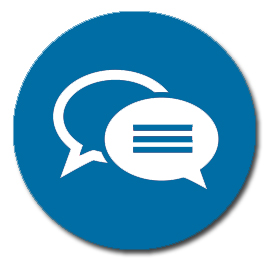 Back to FAQ
Back to FAQ
 Back to top
Back to top
Subscription renewal

 Does the subscription renew automatically?
Does the subscription renew automatically?
- There is no automatic renewal.
- If you want to renew your membership, you should make a new order.
 If I make a new order, do I get to keep my login details?
If I make a new order, do I get to keep my login details?
- Yes! Your login details will not be changed when you make a new order.

 How do I purchase a new subscription?
How do I purchase a new subscription?
- Login to the site (if you are not a registered member yet, you will need to register first).
- Go to the subscription plan page,
- Select your favorite plan,
- Click the "subscribe" button,
- Make sure the order and personal details are correct
- If you want to change the plan, click on "Other plan" button,
- You can update your personal details if necessary.
- Read the Terms and Conditions and check the appropriate box to agree.
- Click the "Order" button to proceed to the payment form.
 The payment form
The payment form
- You will be forwarded to a secured
 payment form,
payment form,
- If you have a
 account, just fill in your
account, just fill in your  login details and make the purchase.
login details and make the purchase.
- If you don't have a
 account and you don't want to create one, click the "Pay with a debit or credit card" link.
account and you don't want to create one, click the "Pay with a debit or credit card" link.
- Fill in the required information.
- Upon completion click the "Pay" button, to make the payment.
- You may be offered to open a
 account but if you don't want to, just click the "No thank you" button.
account but if you don't want to, just click the "No thank you" button.
- Once the order is complete, a message will be displayed on your screen and an e-mail with the order details will be sent to you.
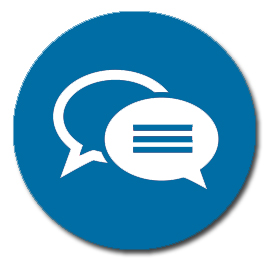 Back to FAQ
Back to FAQ
 Back to top
Back to top
Viewing optimization
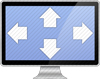
 How to view in a full screen mode?
How to view in a full screen mode?
- Press on the F11 button on your keyboard to view full screen,
- Press F11 again, to return the normal screen
 How to increase or decrease screen resolution?
How to increase or decrease screen resolution?
- Press on the CTRL button on the keyboard and at the same time press (+) to enlarge the screen / letters.
- Press on the CTRL button on the keyboard and at the same time press (-) to reduce the size of the screen / letters.
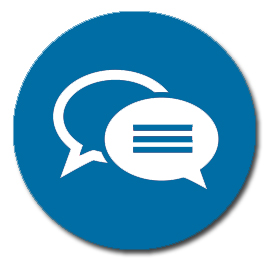 Back to FAQ
Back to FAQ
 Back to top
Back to top
Online lessons

 What are the minimum requirements for watching online lessons?
What are the minimum requirements for watching online lessons?
- Anyone with a working computer and an internet speed of at least 1.5 MB/s can watch the lessons without any difficulty. Make sure your browser is updated (Use Internet Explorer 9 or above or Chrom browser).
 Is it possible to watch lessons on other appliances?
Is it possible to watch lessons on other appliances?
- Yes, It is possible to watch online videos with smart phones and tablets.
 How to enlarge the video screen?
How to enlarge the video screen?
- In default mode the screen resolution is relatively small (usually 680 X 480).
- To enlarge the screen press the enlarge icon from the toolbar at the bottom of the video.
- Enlarging the screen reduces the quality of the video.
 How to pause the video and then to continue again?
How to pause the video and then to continue again?
- Press anywhere on the screen and it will stop playing.
- Press again anywhere on the screen and it will continue.
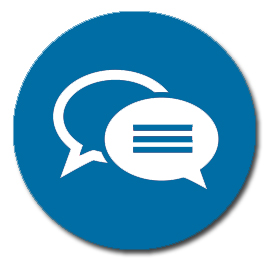 Back to FAQ
Back to FAQ
 Back to top
Back to top